Whitelist Rude Awakening
Thank you for signing up for The Rude Awakening.
Many e-mail and Internet companies are now using programs to block unwanted e-mail, often called spam. Sometimes, however, these programs block e-mail you want to get.
To ensure that you receive each Rude Awakening issue as well as special reports prepared by the Rude Awakening staff please White List Us.
A whitelist is a list of accepted items or persons in a set…. a list of e-mail addresses or domain names from which an e-mail blocking program will allow messages to be received.
To ensure the best chance of receiving our content, we recommend using one of these three email providers: Yahoo, Gmail or Outlook/Microsoft. These have the fewest deliverability problems when it comes to receiving your Rude Awakening content.
Why is this important?
Unsolicited, unwanted advertising e-mail, commonly known as “spam”, has become a big problem. It’s reached such proportions that most e-mail services and Internet Service Providers (ISPs) have put some sort of blocking or filtering system in place or begun relying on self-proclaimed blacklists to tell the good guys from the bad.
We at The Rude Awakening applaud their intention to protect you from spam, but everyone agrees that the current systems for stopping spam are far from a perfect solution. They often block e-mail that you’ve requested, but that fits somebody’s idea of what spam looks like. The more responsible anti-spam activists are working hard to cut down on these “false positives”, but in the mean time, you might unexpectedly find you’re not getting your Rude Awakening every day…
As it happens, there’s something you can do to keep your Rude Awakening from falling into the false positive trap. You can fight the blacklists with a “white-list”.
White-list us now, before your delivery is interrupted.
Of course, every e-mail system is different. Below are instructions for some of the more popular ones. If yours isn’t here, please contact your ISP’s customer service folks for their instructions. (Forward the answer to us, and we might add it!) If you’re using some sort of spam filtering or blocking software yourself (in addition to what your ISP provides), we’ve also listed instructions on how to exempt your Rude Awakening from some of the more popular of those programs.
To find instructions for your e-mail provider or software, scroll down.
One thing you can do no matter what e-mail system you’re using is add the address in the “From” line of your most recent Rude Awakening to your address book.
– GMAIL INBOX CHANGE! –
If you have a Gmail account, you may have noticed a change.
Your inbox is now divided into three sections. That means you may find your Rude Awakening issue under the “Promotions” tab.
That’s not where they belong!
If you wish to continue receiving Rude Awakening in your inbox, please select the latest edition of each mailing from Rude Awakening you receive and drag it to the “Primary” tab. When asked to do this for future messages from Rude Awakening, click yes.
The graphic below illustrates this procedure.
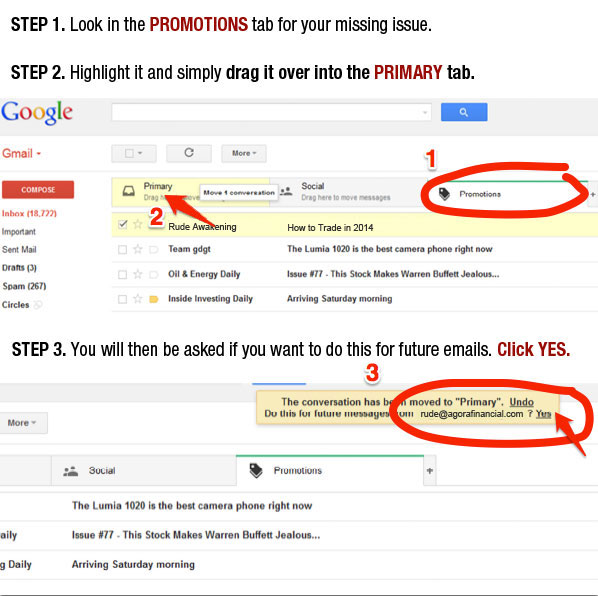
Even after you take this step, it’s important to regularly check the remaining tabs to ensure our e-mails got where they belong. You don’t want to miss out on any of our experts’ investment advice or updates. Technology is great, but it’s important to keep up with the change.
AOL
To ensure that you continue to get your emails from the Rude Awakening, please add our email address to your AOL Address Book. AOL has made it easier than ever to do this… Here’s how in three easy steps:
1. Login to AOL Web Mail and on the right side look for, and click on, the Contacts Icon. It looks like this:
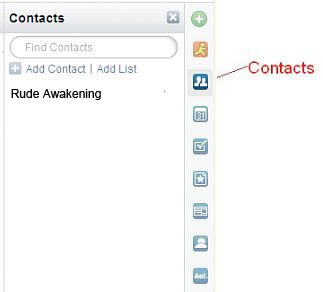
2. Click the green plus sign which says ‘Add Contact.’ It looks like this:
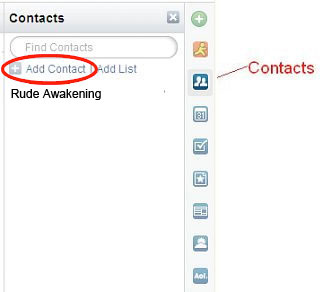
3. Enter rude@agorafinancial.com into the email field. Then click, Add Contact. You do not need to change the first name, last name, or phone fields. It looks like this:
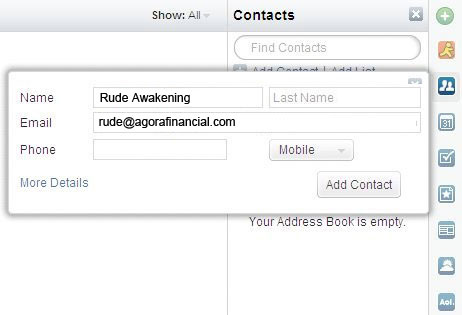
4. You’re all done!
You will now receive your Rude Awakening issues with no disruption. Thank you for whitelisting us.
Yahoo
To ensure that your Rude Awakening is delivered to your Yahoo Inbox (not the Bulk Mail folder), you can instruct Yahoo to filter it to your Inbox. Yahoo! has made it easier than ever to do this…
1. At the top of the email, next to our “From” Address, click on the image on the right that says Add to Contacts. It looks like this:

2. You will be taken to the Address Book page. It looks like this:
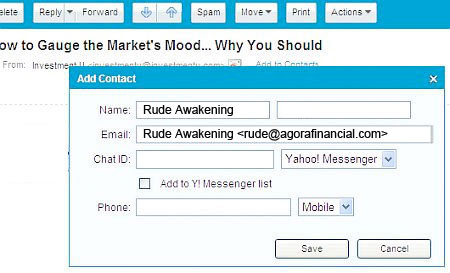
3. Simply click on the button at the bottom that says, Save.
You’re all done!
You will now receive your Rude Awakening issues with no disruption. Thank you for whitelisting us.
Hotmail
To ensure that you continue to get your emails from Rude Awakening, please add our email address to your Hotmail Address Book. Hotmail has made it easier than ever to do this… Here’s how in four easy steps:
1. In the upper right hand corner of your mail window click on Options. In the drop down select More Options. It looks like this:
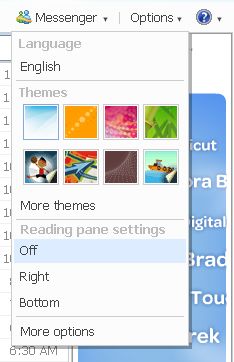
2. Click on Safe and Blocked Senders. It looks like this:
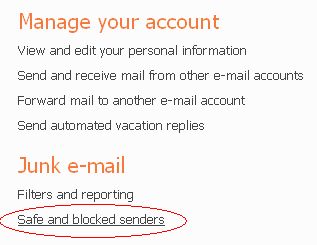
3. Click on Safe Senders. It looks like this:
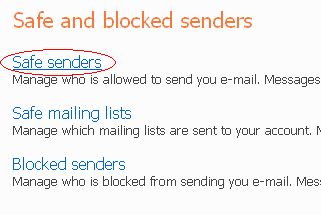
4. Enter OilandEnergyDaily@OilandEnergyDaily.com in the space provided and click, Add to List. It looks like this:
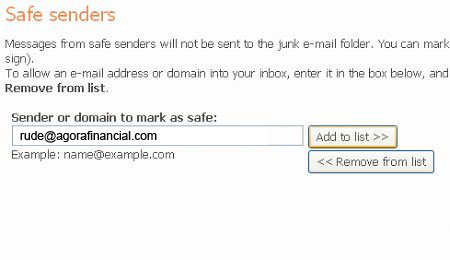
You’re all done!
You will now receive your Rude Awakening issues with no disruption. Thank you for whitelisting us.
GMAIL
To ensure that you continue to get your emails from Rude Awakening, please add our email address to your Gmail Address Book. Gmail has made it easier than ever to do this… Here’s how in three easy steps:
Login to Gmail and to the Right of the Search Box at the top Click on Create a Filter. It looks like this:

In the From Field type, rude@agorafinancial.com and then click ‘Next Step.’ It looks like this:
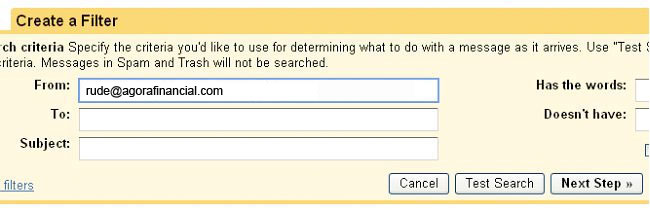
Click, Never send it to Spam and then click Create Filter. It looks like this:
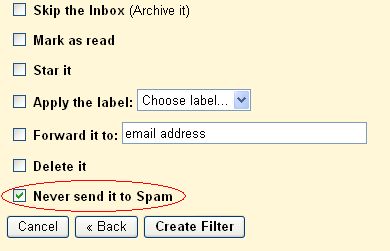
You’re all done!
You will now receive your Rude Awakening issues with no disruption. Thank you for whitelisting us.
COMCAST
To ensure that you continue to get your emails from Rude Awakening, please add our email address to your comcast filter. Comcast has made it easier than ever to do this… Here’s how in six easy steps:
Once you login into Comcast click on the email icon on the right hand side:
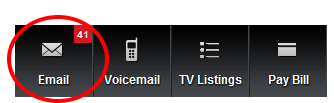
Then click on Preferences:
 Click on Email Filters and Signatures, located on the right side:
Click on Email Filters and Signatures, located on the right side:
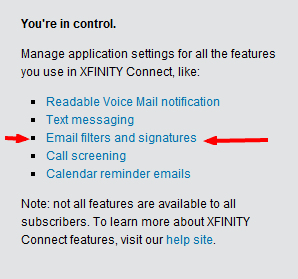 Click on Add Filter:
Click on Add Filter:
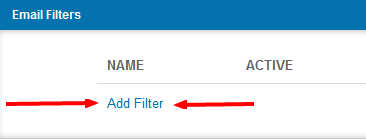 Add a filter name, like The Rude Awakening:
Add a filter name, like The Rude Awakening:
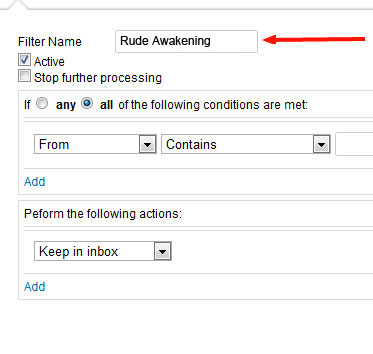
Enter the email address rude@agorafinancial.com:
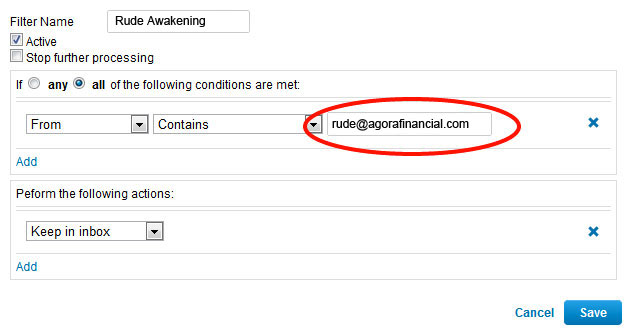
Click save and you’re all done!
Hotmail Live, Windows Live or MSN
To whitelist email senders and domains in Hotmail Live, Windows Live or MSN, you can do one of two things:
- Check The Junk Folder: If email from “a Sender you want to whitelist is in this folder, click Show content to view the body of the email. Click Mark as safe. The Sender will now be added to your list of Safe senders.
- Manually Add to Safe List: Click Options in the upper right corner of your Hotmail screen. In the body of the page under Junk e-mail click the link Safe and blocked senders. Click the link Safe senders. Enter the email address you want to whitelist. Click Add to list.
ATTENTION Hotmail, Windows Live, MSN, Outlook users:
Be aware of Windows Live Sender Reputation data (or WLSRD)
From time to time, you may receive an email from the address: preventjunk@live.com with the subject line “Junk e-mail classification.” The message contains the following introductory text:
“Thanks for helping us fight junk e-mail. Please look at the e-mail message below and tell us whether or not you think its junk e-mail. If you’re reading this message on the Web, it will be removed from your Inbox when you make a selection.”
You are then presented with two voting options:
1. Not junk e-mail. This is a message I would expect to receive in my inbox.
2. Junk e-mail. This is not a message I’d expect to receive. Its junk e-mail and I’d like all similar messages to be blocked from my inbox.
It might look something like this:
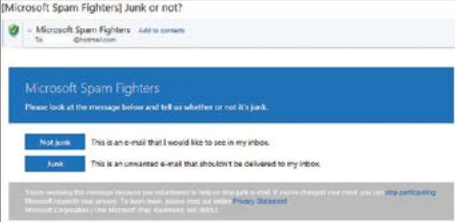
However, not only is type of complaint different than a regular junk complaint — in that the The Rude Awakeningwill never know that you are marking this email as spam and do not want to receive the content anymore — but it also has nothing to do with whether or not the content of the email is a valuable promotion that we think you might be interested in or, if it’s your actual regular Rude Awakening issue. It could be either.
We kindly ask that IF YOU DO NOT WISH TO RECIVE THE Rude Awakening, simply UNSUBSCRIBE from the email (see graphic below) INSTEAD of marking us as Junk in this way.
How to Unsubscribe From the Rude Awakening
To unsubscribe from the Rude Awakening, simply click the UNSUBSCRIBE LINK located at the bottom of every email sent from rude@agorafinancial.com
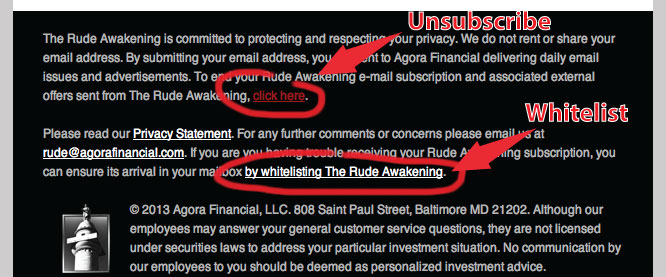
Others
Many popular e-mail programs, including older versions of Outlook, Outlook Express, Eudora, and Netscape Mail, don’t provide a convenient way for you to white-list the folks you want to receive e-mail from. If you’re using this sort of e-mail system and you either aren’t getting your Rude Awakening or want to make sure you continue to receive your DR in the future, you can do something about it.
Contact the customer service people or the Postmaster at the company that provides your e-mail or Internet connection (your ISP). Explain to them that The Rude Awakening is e-mail that you asked for and value. Ask them if they can white-list the DR. (Unfortunately, some e-mail systems don’t allow white-listing.) If they do white-list, they’ll probably ask you for some information about us. Here’s what to tell them:
Sending Address: If they ask for our address, give them the address in the “From” line of your most recent Rude Awakening.
Domain: If they need to know the domain we’re mailing from, tell them both of these:
youreletters.com
prioritymailer.net
IP Address: If they ask for our sending IP address, tell them all of these:
208.250.48.77
50.58.115.96
Thank you for white-listing The Rude Awakening.
………………………………………………………..
Whitelist instructions for other less common email clients:
Earthlink
If you’re using Earthlink, you can make sure your Rude Awakening is delivered to your Inbox by adding our sending address to your Address Book. Here’s how:
Open your latest Rude Awakening e-mail.
Copy the address in the “From” line.
Click on Address Book (it’s over on the left, below your Folders).
When your Address Book opens, click the Add button.
On the Add Contact screen, find the Internet Information box.
Enter the address you copied from the “From” line into the top Email box.
Click Save.
Thank you for white-listing The Rude Awakening.
Verizon
If you’re using Verizon for e-mail, you can ensure that your Rude Awakening is delivered to your Inbox by adding our “From” address to your Safe List. Here’s how:
Go to your Verizon Inbox.
Click Options.
Select the Block Senders tab (near the top of the screen).
On the Block Senders screen, you’ll see both a “Block Sender List” and a “Safe List”. In the space where it says, “Enter e-mail address or sub domain to always accept even if the domain is blocked”, enter the address in the “From” line of your most recent Rude Awakening.
Thank you for white-listing The Rude Awakening.
SpamCop
If you’re using SpamCop to filter your incoming e-mail, you can exempt your Rude Awakening from the filtering process by adding our “From” address to your Whitelist. Here’s how:
Open your browser and go to this page: http://webmail.spamcop.net/
Log into your SpamCop account.
Click on the Options icon in the toolbar.
Under Mail Management (in the middle), click SpamCop Tools.
Select Manage your personal whitelist.
Near the bottom, where it reads “Click here to add to your whitelist”, click on Click here.
Enter the address in the “From” line of your most recent Rude Awakening in the first empty slot.
Click Submit.
Thank you for white-listing The Rude Awakening.
SpamAssassin
If you’re using Spam Assassin to filter your incoming e-mail, you can exempt your Rude Awakening from the filtering process by adding our “From” address to the Whitelist in your User Preferences. Here’s how:
Search your hard drive for the spamassassin folder, then open it.
In that folder should be a file named user_prefs. Open it with a text editor (Notepad, for example). If there is no such file, you can create it. The detailed instructions are at http://spamassassin.taint.org/doc/Mail_SpamAssassin_Conf.html.
Make a new(blank) line in the file. On that line, enter whitelist_from, followed by the address in the “From” line of your most recent Rude Awakening.
Save the file and close it.
Thank you for white-listing The Rude Awakening.
Spamkiller
If you’re using McAfee’s Spamkiller to filter your incoming e-mail, you can exempt your Rude Awakening from the filtering process by adding our “From” address to your list of Friends. Here’s how:
On the Spamkiller sidebar, click Friends.
Click Add.
Enter the address in the “From” line of your most recent Rude Awakening and click the OK button.
Thank you for white-listing The Rude Awakening.
Mailblocks
If you’re using Mailblocks to filter your incoming e-mail, you can exempt your Rude Awakening from the filtering process by adding our “From” address to your “Accept Mail From” list of addresses. Here’s how:
In Mailblocks, click the Addresses tab.
Select New.
Enter the address in the “From” line of your most recent Rude Awakening.
In the Receiving Options, select Accept Mail From This Address.
In the Other Options, make sure Display in People Picker is not selected.
Click Submit.
Click OK.
Thank you for white-listing The Rude Awakening.
MailShield
If you’re using MailShield to filter your incoming e-mail, you can exempt your Rude Awakening from the filtering process by adding our “From” address to your list of Friends. Here’s how:
On the MailShield toolbar, click Friends.
Click Add.
Enter the address in the “From” line of your most recent Rude Awakening and click the OK button.
Thank you for white-listing The Rude Awakening.
MailWasher
If you’re using MailWasher to filter your incoming e-mail, you can exempt your Rude Awakening from the filtering process by adding our “From” address to your list of Friends. Here’s how:
In MailWasher, select Tools.
Select Blacklist & Friends.
On the right-hand side is the “Friends” list. Click the Friends Add button.
Select Plain email address.
Enter the address in the “From” line of your most recent Rude Awakening, then click OK.
Click OK again.
Thank you for white-listing The Rude Awakening.
CleanMyMailbox
If you’re using CleanMyMailbox to filter your incoming e-mail, you can exempt your Rude Awakening from the filtering process by adding our “From” address to your Whitelist. Here’s how:
Click the Whitelist button.
Add the address in the “From” line of your most recent Rude Awakening to the list.
Click the Submit List button.
Thank you for white-listing The Rude Awakening .
Oddpost
If you’re using Oddpost to filter your incoming e-mail, you can exempt your Rude Awakening from the filtering process by marking it as “Not Spam”–but only if it has been incorrectly identified as spam in the first place. Here’s what to d
Find any Rude Awakening e-mail that’s in your Probably Spam folder.
Click on that e-mail to select it.
Click the Move to Inbox and Mark as Not Spam button.
Thank you for white-listing The Rude Awakening .
Spam Inspector
If you’re using Spam Inspector to filter your incoming e-mail, you can exempt your Rude Awakening from the filtering process by adding our “From” address to your list of Friends. Here’s how:
Open Outlook.
On the Spam Inspector menu or toolbar, find and select Manage Friends List .
In the Add a New Friend area, select E-mail .
Enter the address in the “From” line of your most recent Rude Awakening .
Click the >> (add) button.
Click Close .
Thank you for white-listing The Rude Awakening .
Spam Interceptor
If you’re using Spam Interceptor to filter your incoming e-mail, you can exempt your Rude Awakening from the filtering process by adding our “From” address to your list of Trusted senders. Here’s how:
Open Spam Interceptor and select Authentication Lists .
Click Trusted .
Enter the address in the “From” line of your most recent Rude Awakening .
Click Add .
Thank you for white-listing The Rude Awakening .
Spam Sleuth
If you’re using Spam Sleuth to filter your incoming e-mail, you can exempt your Rude Awakening from the filtering process by adding our “From” address to your list of Friends. Here’s how:
Open Spam Sleuth.
From the File menu, select Configure .
In the Friends category, make sure Active is selected.
In the space provided for the list, make a new (blank) line and on it enter the address in the “From” line of your most recent Rude Awakening .
Click OK .
Thank you for white-listing The Rude Awakening .
SpamButcher
If you’re using Spam Butcher to filter your incoming e-mail, you can exempt your Rude Awakening from the filtering process by adding our “From” address to your Know Senders list. Here’s how:
Open Spam Butcher and click the Configure button.
Select the Known Senders tab.
Under Known Good Senders and Recipients, click Add .
Enter the address in the “From” line of your most recent Rude Awakening and click OK .
Click OK .
Thank you for white-listing The Rude Awakening .
Spameater
If you’re using Spameater to filter your incoming e-mail, you can exempt your Rude Awakening from the filtering process by adding our “From” address to your list of Approved Senders. Here’s how:
On the Spameater sidebar, click Filters .
Select the Approved Senders tab.
Click Add Filter .
In the Address space, enter the address in the “From” line of your most recent Rude Awakening .
For Address Type, select Full Email Address .
Click OK .
Thank you for white-listing The Rude Awakening .
SpamNet
If you’re using Cloudmark’s SpamNet to filter your incoming e-mail, you can exempt your Rude Awakening from the filtering process by adding our “From” address to your Whitelist. Here’s how:
Open your Outlook Inbox.
On the Cloudmark SpamNet toolbar, click Options .
Click Advanced .
Select the Whitelist tab.
Click the Add button.
Enter the address in the “From” line of your most recent Rude Awakening and click the OK button.
Click OK again, then Yes, then OK one last time.
Thank you for white-listing The Rude Awakening .
SpamPal
If you’re using SpamPal to filter your incoming e-mail, you can exempt your Rude Awakening from the filtering process by adding our “From” address to your Whitelist. Here’s how:
When SpamPal is running, find the SpamPal icon in your Windows system tray and right-click on it.
Select Add to Whitelist .
Enter the address in the “From” line of your most recent Rude Awakening .
Click Add .
Thank you for white-listing The Rude Awakening .
